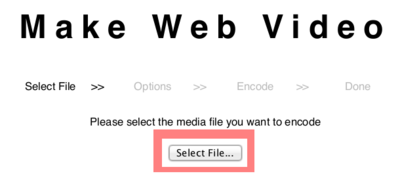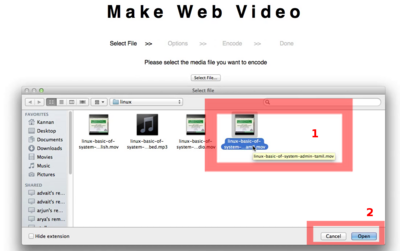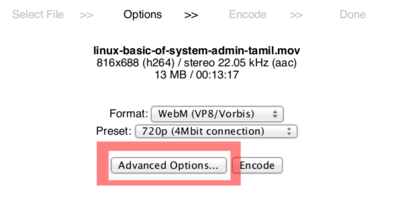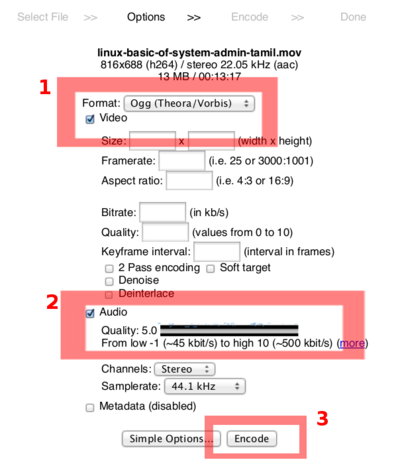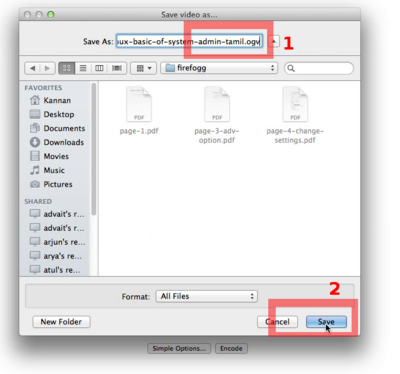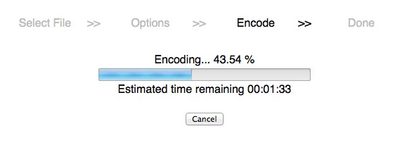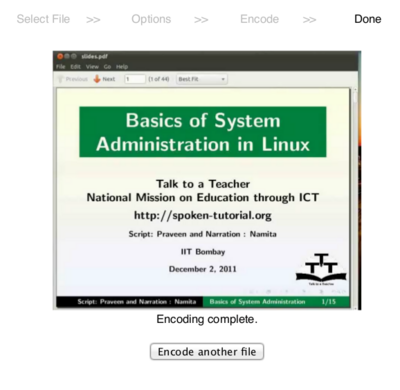Difference between revisions of "What-to-do-after-Dubbing"
From Process | Spoken-Tutorial
Pravin1389 (Talk | contribs) |
|||
| Line 3: | Line 3: | ||
==='''Do the following to submit an ''.ogv'' video with a good video quality and less file size '''=== | ==='''Do the following to submit an ''.ogv'' video with a good video quality and less file size '''=== | ||
===='''Step 1'''==== | ===='''Step 1'''==== | ||
| − | #We recommend that you dub/record using '''''Audacity''''' | + | #We recommend that you dub/record using '''''[http://audacity.sourceforge.net/ Audacity]''''' |
#:(it is available for all OS : Linux Distributions, Windows [all versions] and also for Mac OSX) | #:(it is available for all OS : Linux Distributions, Windows [all versions] and also for Mac OSX) | ||
#After you record in '''''Audacity''''' - | #After you record in '''''Audacity''''' - | ||
| Line 30: | Line 30: | ||
===='''Step 3'''==== | ===='''Step 3'''==== | ||
| + | |||
| + | # '''To install FFmpeg''' : | ||
| + | #: Windows users, kindly download the [https://visvis.googlecode.com/files/ffmpeg-win32-setup.exe ffmpeg.exe] and install it on your machine. | ||
| + | #: Linux users, Kindly install through Terminal / Synaptic / Software Center. | ||
| + | #: Mac Users, Kindly download [http://ffmpegmac.net/ FFmpeg for Mac OS X] and install it. | ||
| + | #: For complete installation including the compilation on all the OS, refer [http://ffmpeg.org/trac/ffmpeg/wiki/CompilationGuide FFmpeg CompilationGuide] | ||
| + | # '''Methods to use FFmpeg''' in Command Prompt / Terminal : | ||
| + | #: The examples mentioned below are in Linux OS. | ||
| + | #: Windows users, type '''C:\Programs and Files:\ffmpeg\ffmpeg.exe''' instead of '''ffmpeg''' in the command prompt | ||
| + | #: Mac Users, type '''/Applications/ffmpeg''' instead of '''ffmpeg''' in the terminal | ||
#First : Remove the '''English''' audio from the downloaded '''English mov''' video | #First : Remove the '''English''' audio from the downloaded '''English mov''' video | ||
#:Type the command : | #:Type the command : | ||
Revision as of 16:10, 26 June 2013
Contents
What should we do after we dub the audio?
Do the following to submit an .ogv video with a good video quality and less file size
Step 1
- We recommend that you dub/record using Audacity
- (it is available for all OS : Linux Distributions, Windows [all versions] and also for Mac OSX)
- After you record in Audacity -
- Click on File -> Export -> save as *.mp3
- This will export the final audio as an "*.mp3" file
- If you are using Movie Maker -
- Convert the output file as an "*.mp3" using Any Video Convertor (Free Version)
Step 2
- After that download the original ".mov" English video from this link http://spoken-tutorial.org/english-videos
- Place the dubbed audio file (.mp3 format) and the downloaded English video file (.mov format) in the same folder.
- (Please Note that, you have to use FFmpeg Command Line for the following process
- So ensure that it is installed on your machine.)
- Do the following in a Linux machine -
- Open the Terminal and go to the folder using cd command
- For e.g. cd Desktop/linux
- Here linux is the folder in which I have saved the audio and video files for conversion
- In my case, the file names are :
- English Video : linux-basic-of-syatem-admin-english.mov
- Dubbed Audio : linux-basic-of-syatem-admin-tamil-dubbed.mp3
Step 3
- To install FFmpeg :
- Windows users, kindly download the ffmpeg.exe and install it on your machine.
- Linux users, Kindly install through Terminal / Synaptic / Software Center.
- Mac Users, Kindly download FFmpeg for Mac OS X and install it.
- For complete installation including the compilation on all the OS, refer FFmpeg CompilationGuide
- Methods to use FFmpeg in Command Prompt / Terminal :
- The examples mentioned below are in Linux OS.
- Windows users, type C:\Programs and Files:\ffmpeg\ffmpeg.exe instead of ffmpeg in the command prompt
- Mac Users, type /Applications/ffmpeg instead of ffmpeg in the terminal
- First : Remove the English audio from the downloaded English mov video
- Type the command :
- ffmpeg -i linux-basic-of-syatem-admin-english.mov -an -vcodec copy linux-basic-of-system-admin-english-video-without-audio.mov
- This command will remove the audio from the input video (linux-basic-of-syatem-admin-english.mov) and
- save the output video (linux-basic-of-system-admin-english-video-without-audio.mov) in mov format itself
- Second : Merge the dubbed audio with the English video without audio
- Type the command :
- ffmpeg -i linux-basic-of-system-admin-english-video-without-audio.mov -i linux-basic-of-syatem-admin-tamil-dubbed.mp3 -vcodec copy -acodec copy linux-basic-of-system-admin-tamil.mov
- This command will merge the dubbed audio (in .mp3 format) with the English video with out audio (in .mov format) and
- save the output in .mov format (linux-basic-of-system-admin-tamil.mov)
Step 4
- Convert the dubbed mov file into ogv video
- We have the dubbed video in .mov format with the same quality like the original English video
- But we need it in .ogv format.
- To convert mov into an ogv video, use a Firefox add-on called Firefogg
- We have to use the latest version of Firefox Web browser (Firefox version 5 and above)
- Click on this link Firefogg to add this add-on into our Firefox Web browser
- Follow the steps shown and install Firefogg
- Now, we can convert our videos into ogv videos
- Open Firefox
- Click on Tools -> Make Web Video
- This will open the firefogg conversion process in a new tab
- Click on the Select File option
- Browse the File
- After selection the file, it direct to file format/preset page. Click on Advance Options
- In the advance settings page,
- Change the Format as Ogg(Theora/Vorbis)
- Set Audio Quality as 5
- Click on Encode
- It will prompt you for the location to save the output video
- So, choose the location where you want to save
- Also confirm that it is saving in ogv format and click on Save
- The conversion process will take some time
- After the conversion is over, it will show the preview of the converted ogv video
So finally we will get the dubbed video in OGV format in GOOD QUALITY with LESSER FILE SIZE Note that, the video filename should be submitted with proper Naming Convention as shown below : foss-name-level-topic-name-language.ogv (linux-basic-basics-of-syatem-admin-tamil.ogv)